This admin procedure will provide background information on what a windows autopilot reset is, how it is deployed through the Azure environment, and the expected result the end user should anticipate when it is conducted on their device.
This article is intended for employees of organizations that use Sittadel's security. Additionally, there are some actions that can only be accomplished by those with administrative privileges.
Autopilot Reset
Windows Autopilot Reset takes the device back to a business-ready state, allowing the next user to sign in and get productive quickly and simply. Resetting in this way avoids the need for IT staff to visit each machine to start the process.
Specifically, Windows Autopilot Reset:
- Removes personal files, apps, and settings.
- Reapplies a device's original settings.
- Sets the region, language, and keyboard to the original values.
- Maintains the device's identity connection to Azure AD.
- Maintains the device's management connection to Intune.
The Windows Autopilot Reset process automatically keeps information from the existing device:
- Wi-Fi connection details.
- Provisioning packages previously applied to the device.
- A provisioning package present on a USB drive when the reset process is started.
- Azure Active Directory device membership and MDM enrollment information.
- SCEP certificates.
Windows Autopilot Reset blocks the user from accessing the desktop until this information is restored, including reapplying any provisioning packages.
For devices enrolled in an MDM service, Windows Autopilot Reset also blocks until an MDM sync is completed.
When Autopilot reset is used on a device, the device's primary user is removed. The next user who signs in after the reset will be set as the primary user.
Note
The Autopilot Reset does not support Hybrid Azure AD joined devices; a full device wipe is required. When a hybrid device goes through a full device reset, it may take up to 24 hours for it to be ready to be deployed again. You can expedite this request by re-registering the device.
Procedure Scope: Administrators
Required Group Membership: Admin.DeviceMDM
Reimaging a Device through Intune
- Navigate to All Devices – Intune, select the device that needs the reimage.

- Select the Autopilot Reset tab, this will display an acknowledgement detailing that this action will remove all data from the machine and cause the device to reestablish the desired baseline configured in Intune. Select Yes to finalize the reimaging process.
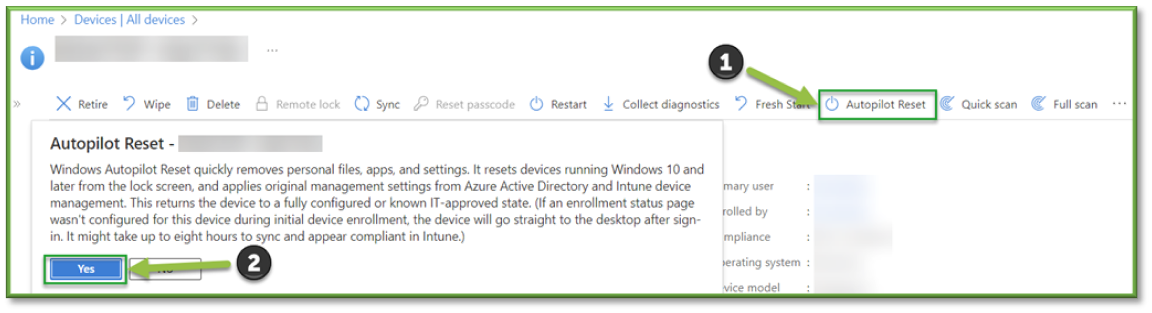
You're Finished!
You should have successfully initiated a Windows Autopilot reset which will wipe all data that wasn't pushed through MDM, it will re-establish the baseline Intune security configuration for the device. Upon initiation it will take a few minutes before the process begins and the end user will be notified that their device has been initiated for a reset by administration prior to it starting. For any other problems or questions, reach out to us!
