This guide will show an administrator how to force a desired user to re-authenticate on all active sessions where Microsoft credentials were provided for access.
Role Requirements
Procedure Scope: Administrators
Required Group Membership: Admin.UserAccount
![]()
- Navigate to the Users – Azure Active Directory portal, locate and select the User who needs active session termination.

- On the Overview page for the selected User Account, locate and select the Revoke Sessions action. A pop-out will be displayed detailing that all active sessions will be terminated, and the user will be forced to re-authenticate on all devices. Select Yes to successfully revoke all active sessions for the selected account.
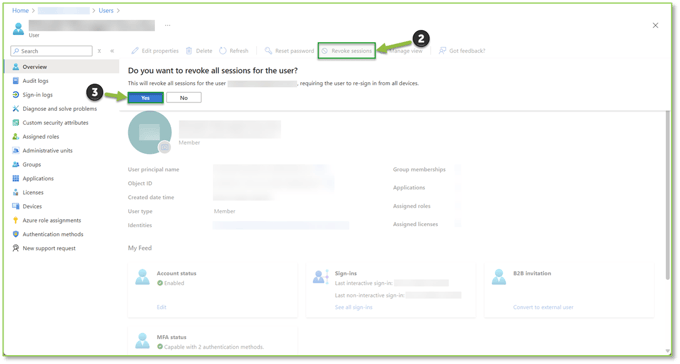
- Carrying out the listed actions above should result in the user having all their active sessions terminated. Upon their next authentication attempt, they will be prompted to reauthenticate to regain access to the sessions that were revoked.

Need Assistance?
Reach out to your Customer Success Manager to discuss how a Sittadel cybersecurity analyst can assist in managing these tasks for you. New to our services? Inquire about arranging a consultation to explore optimizing your Azure environment for painless management.

